This is my first tutorial on anything, ever, so bear with me! ;P And let me know if there's anything too vague or confusing.
Recording the action:
1.) Create a folder named "source", and another folder named "destination" (you can name yours whatever you want of course, but this makes it easier to explain :P).
2.) Place your scanned panels in the "source" folder.
3.) Start up Photoshop and open your first scan.
4.) Open up the Actions panel (Window>Actions). Click "Create an action" and name it whatever you like.
5.) Press the "Record" button.
6.) Make whatever adjustments you'd like (change color, contrast, etc.)
Cropping: If you don't want/need to crop your panels then just press "Stop" in the Actions panel and skip the next steps
7.) If you want to add cropping to the action, your scanned panels should be somewhat consistent in size/placement. For example, I have all of my panels scanned like this:
 |
7a.) Crop the first panel:
7b.) Go to File>Save As and save the cropped panel to the "destination" folder.
c.) Open the History panel (Window>History). Select the last step in the list (Crop) and delete it. This should undo the cropping.
d.) Crop the second panel:
e.) Go to File>Save As, and save the panel to the "destination" folder, but this time make sure that the "As a Copy" box is checked.
f.) On the Actions panel, press "Stop".
g.) Close the file without saving, then delete everything in the "destination" folder.
Applying the action to your scans:
1.) Go to File>Automate>Batch.
2.) In the Play menu, Choose your action from the Action list.
3.) In the Source Menu, choose "Folder", then click "Choose" and set the "source" folder as your source. You can leave all the other boxes unchecked.
4.) In the "Destination" menu, choose "None".
5.) Click OK.
Done! If everything went right, all your cropped and edited panels should be in the "destination" folder.
Hope you find this helpful!
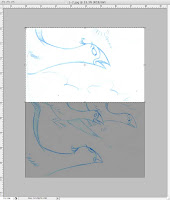

Cool! It sounds pretty straightforward to me, I can't wait to try it :>
ReplyDelete